If you need to reset or have forgotten your password follow these simple steps (note reference arrows). Please note in Step V you will need to go to your email inbox and retrieve the verification code sent by Microsoft ensuring that it is you that has requested a new password or a re-setting of your password. Just copy and paste the code in the next screen, as referenced.
Step I:
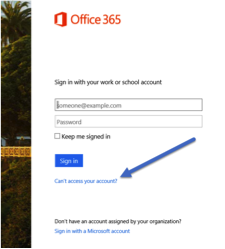
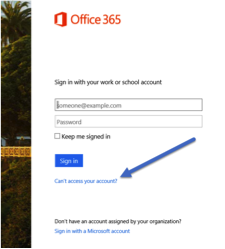
Step II:
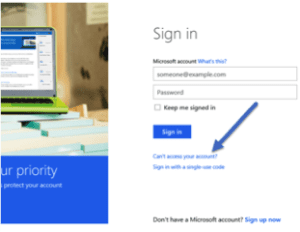
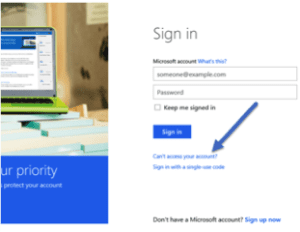
Step III:


Step IV:
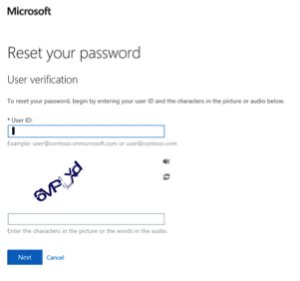
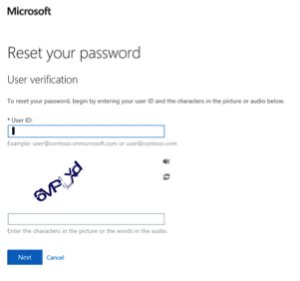
Step V:
Microsoft will now send you an email message with a ‘verification code’ … go to your email inbox (copy code) then return to and place the code in the noted area … follow instructions for inputting new ‘password’. (You did this Step when first signing into CAMELS BusinessLink)
Microsoft will now send you an email message with a ‘verification code’ … go to your email inbox (copy code) then return to and place the code in the noted area … follow instructions for inputting new ‘password’. (You did this Step when first signing into CAMELS BusinessLink)
Step VI:
Enter your new password follow instructions and within a few minutes you can sign-in using your new password. Please remember to ‘jot it down’ for future reference.
Enter your new password follow instructions and within a few minutes you can sign-in using your new password. Please remember to ‘jot it down’ for future reference.
