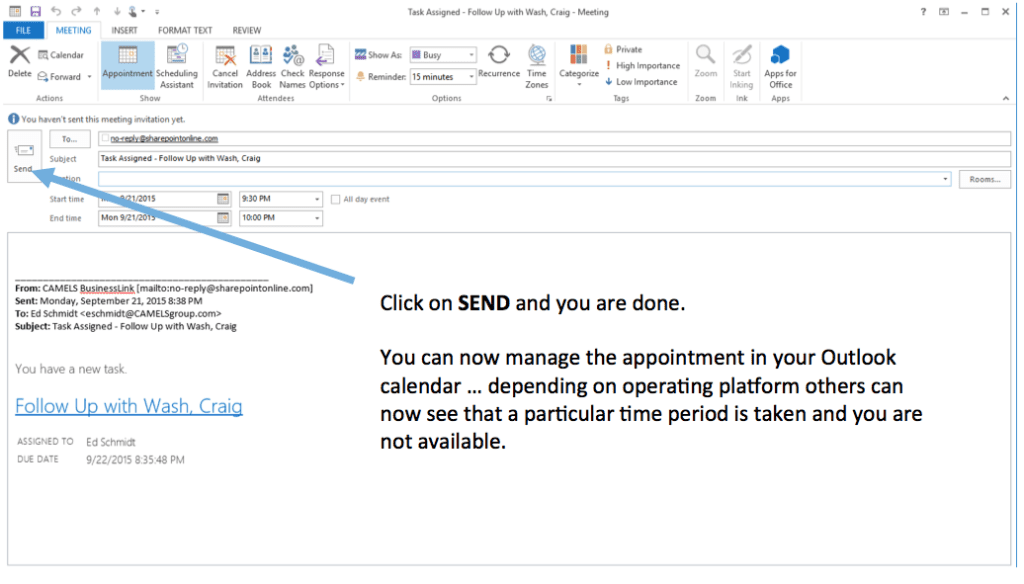Placing your CBL Appointments and Tasks that you created in CBL immediately into your Outlook Calendar is a simple process requiring only a few clicks of your cursor. Once you have created and saved an Appointment or Task CBL generates an automated email sent directly to your personal email inbox. Follow these four steps once you receive the automated email alert from CBL in your email inbox. To start just open the email.
Step One/Open Received Appointment or Task Email in Outlook
Just open your email in your inbox and the Outlook Menu Bar will automatically appear. Remember when you create an appointment or task in CBI … an automatic email is sent out to your email in box using your assigned email address.
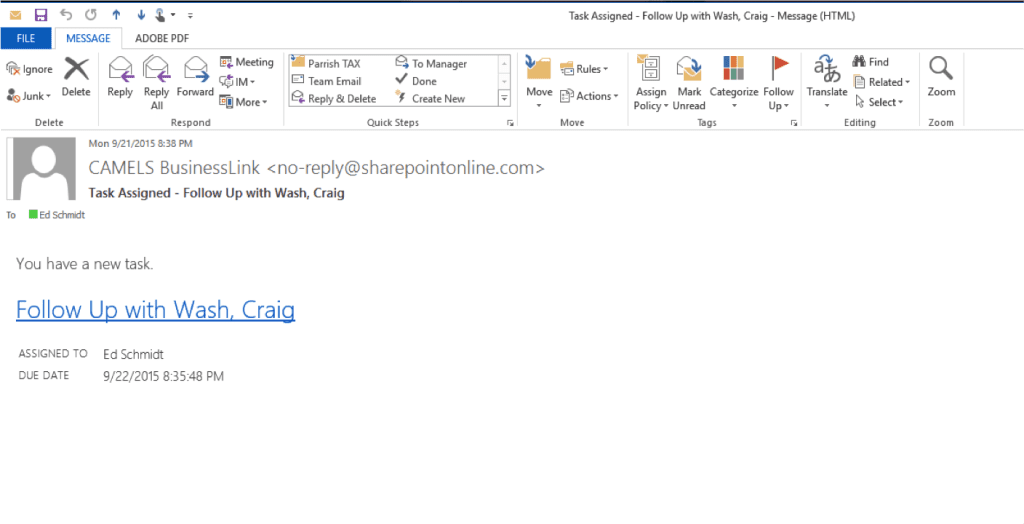
If you do not want to place this appointment or task in your Outlook Calendar … STOP. Do not go on to step two!
Step Two/Click on Meeting in Outlook Menu Bar
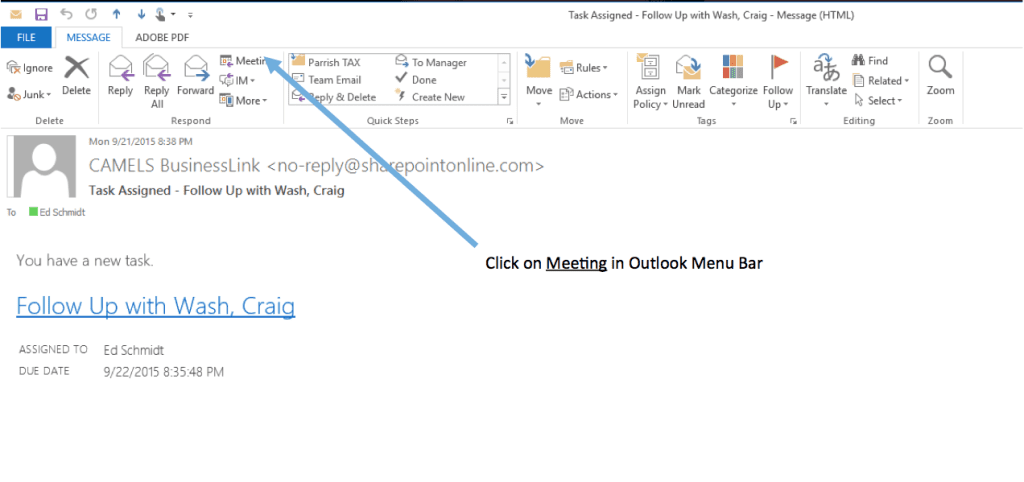
Step Three/Placement of Appointment or Task into Your Outlook Calendar
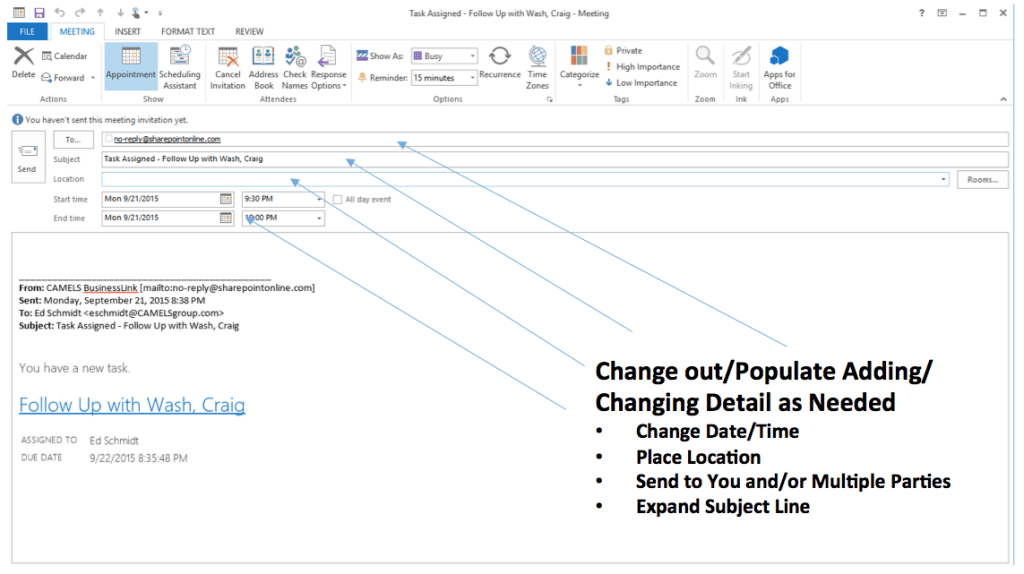
Step Four/Send … Appointment Now in Calendar