How to print out a pre-formatted report in Excel. The program contains many prepared reports that can be easily printed out in Excel. All reports are prepared for exporting to Excel allowing for the specific formatting you want.
Printing a Report:
A special section Titled ‘Reports’ is identified in the menu bar on the left hand side of the CBL page. Reports offer several categories with sub-categories for each. These reports have been specifically prepared to assist in the management of your sales efforts.
Step I:
Select the particular Report category you want and open (click).
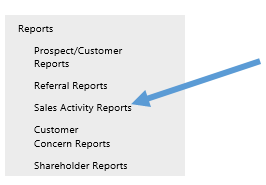
Step II:
Select sub-category (click).
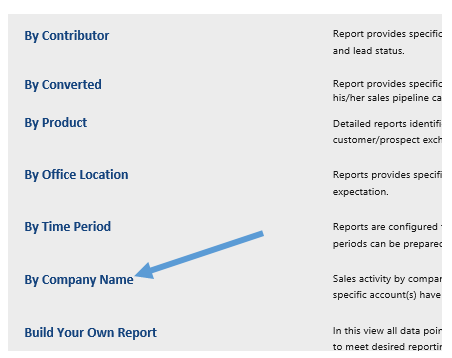
Step III:
Left ‘click’ in white space then see top menu bar for ‘LIST” to appear; click on List and look for “Export to Excel” … click on Export to Excel.
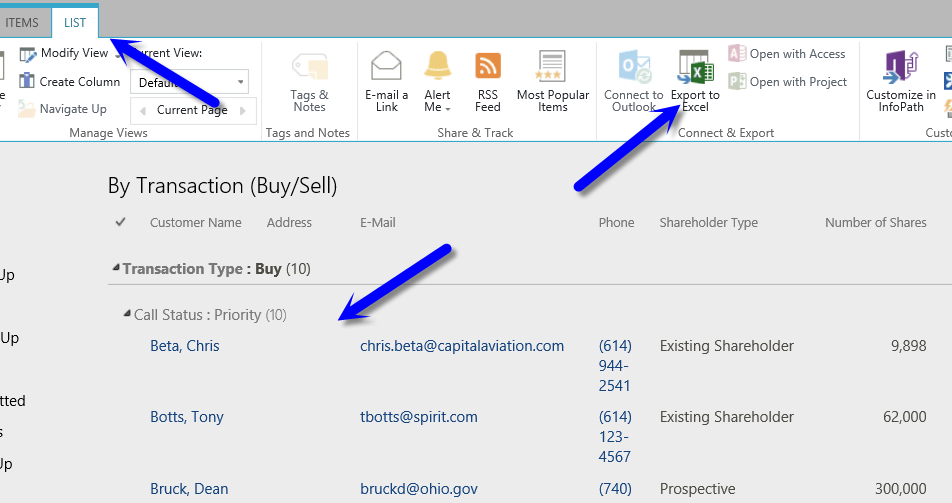
Step IV:
Click “OK”
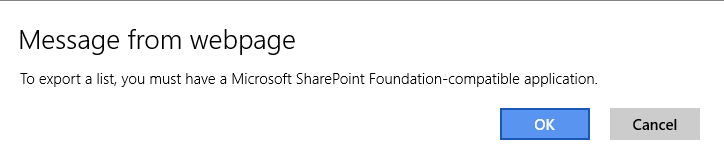
Step V:
Click ‘Open’ (this screen may look different depending on your browser)

Step VI:
Before allowing for the exporting of data, CBL has been designed to re-verify your ‘access’. The screens below identify three steps to be taken. Depending on your account set-up these steps may vary slightly.
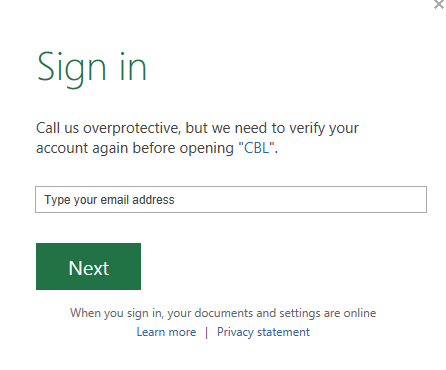
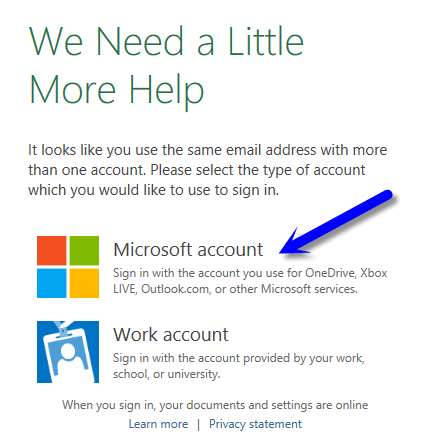
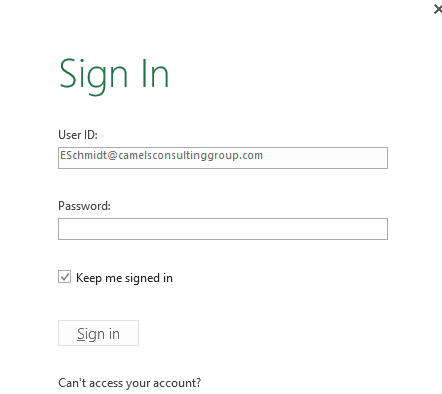
Step VII:
Excel file will automatically appear (Save; Use Filters; Change Fields, etc.)

